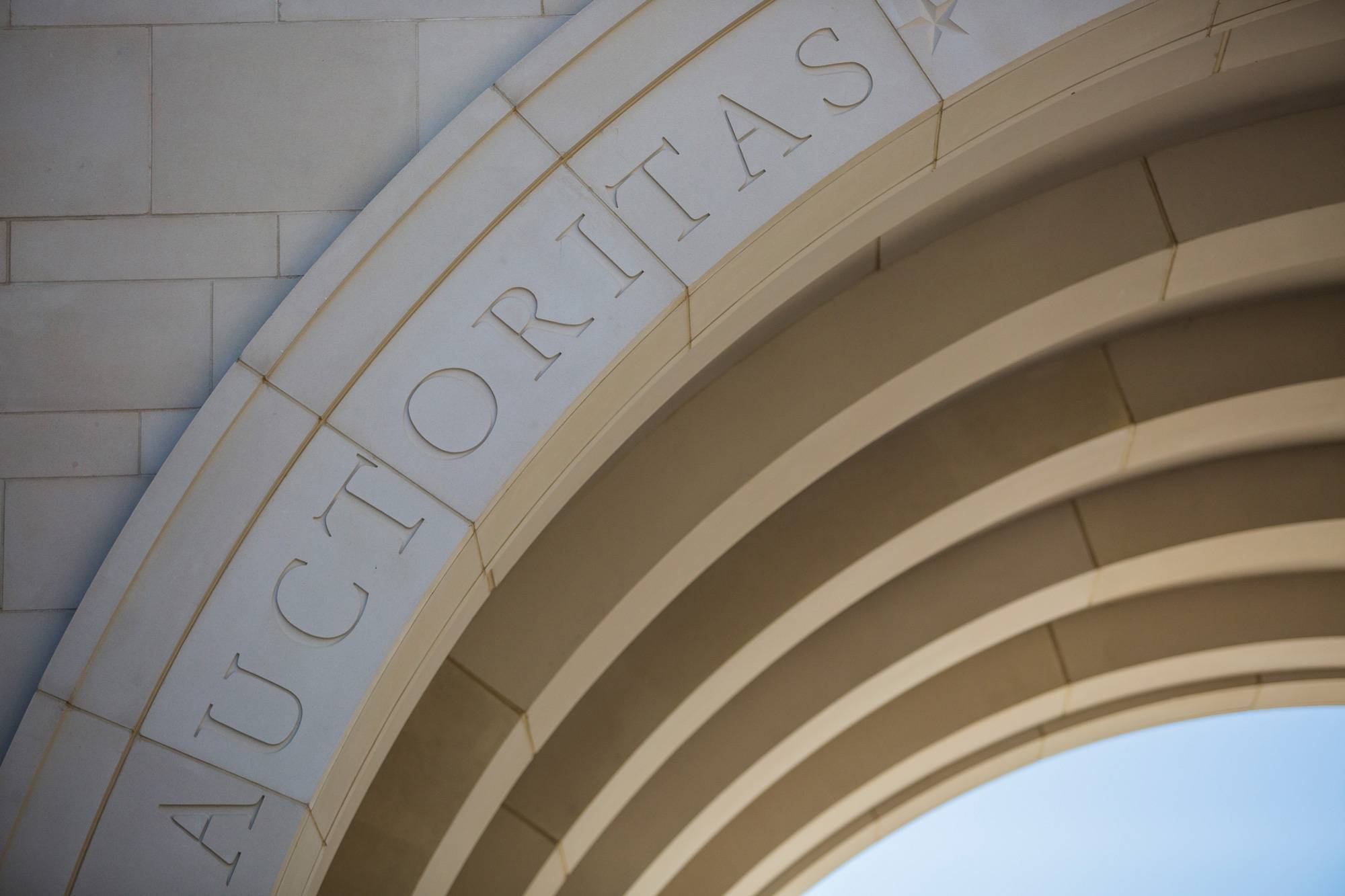Exam Submission Guidelines
Please complete a Faculty Exam Request Form to submit with your exams and key sheets. (Note that TEMC staff cannot make changes to a key sheet.)
Changes may be requested only once should items be mis-keyed (incorrectly bubbled) or poorly constructed. You may make no more than 10 changes per form. More changes require a new key sheet(s). Please call 512.245.5576 to submit instructions for changes. DO NOT submit changes via email as this will delay changes being made.
How to Complete the Faculty Exam Request Form
Page One
- Record the instructor of record’s name, department, phone number (departmental or office), and Texas State email address (instructor of record’s email; electronic output will be sent to this email address). Indicate how you would like the completed exam to be returned by checking one: pick up by instructor, pick up by department, or campus mail. Complete grid below identifying information. Please note. We can only send results to the instructor of record because the output contains FERPA data.
- Scoring Based on: Indicate number of points in the exam. Select Advanced only if requesting Weighted, Multiple Answers, Credit to All. (See Guidelines for Using Advanced Options.)
- Roster: Roster contains number and percent of items answered correctly by each student. Roster may be ordered alphabetically or numerically by student ID#. Both selections may be checked.
- Score Distribution: Scores are distributed by section, form, stack, or any combination. If you use weighted scoring (different items receive different weights) and your weight is not an integer (e.g., 2.5 points), the score distribution will be inaccurate.
- Response Sheets: Response sheets are available in electronic format only. Instructors check With or Without correct answers to show student’s incorrect answer with or without the correct answer.
- Data File: If you do not want a data file, leave this section blank. The following types of data files are available:
- For Excel
- For TRACS
- For research
- For Excel: Choose either tab delimited or comma delimited file. The file name will be populated from the course and section columns on the key sheet (e.g., tab_coursesection.dat or comma_coursesection.csv). Please note that if you do NOT bubble this information, the file will be called tab_datafile.dat or comma_datafile.csv.
- For TRACS: Choose either scores only or scores with responses. TRACS data files allow instructors to upload students’ scores and/or responses to Gradebook II or to Post ‘Em. (To use this feature, students must bubble in their Banner ID.) Go to http://tracsfacts.its.txstate.edu/Documents/Grading-Tools/importscoresfromtrec.html for instructions on how to upload the data file to TRACS.
- For research: Choose either research or raw data. The research file includes all the data in addition to the actual responses of the students as well as the scored responses with 1=correct and 2-not correct. The raw data file includes an image of the scanned sheets.
Samples for several types of data files are found below. Click on the name of the data file to view.
Sample Tab delimited File
Sample Research File
Page Two
- Multiple Forms: When using multiple forms containing same items in different orders, please complete Method I (Single Block Move) or Method II (Item Mapping). You must provide one key sheet per form
- Advanced: Complete this section if Advanced is checked on page one.
- Weighted: Apply different weights for questions. Indicate form number, answers must be sequential with points assigned.
- Multiple answers: Bubble only one answer on the key sheet. Indicate form number, question (item number) and all correct answers.
- Credit to All: Bubble only one answer on the key sheet. Indicate question (item number) for which all answers are correct. (Question would not have any incorrect answers.)
Submit Scan Forms for Processing.
Texas State Scan Forms may be purchased in bulk from the Texas State University bookstore. (Please note that we do not use Scantron Form 882.)
Students must follow these guidelines:
- Use a #2 pencil to mark scan forms. (NO ball point or felt-tipped pens.)
- Mark darkly. Completely fill in circle.
- Do not make any stray marks.
- Mark only one answer per question. Otherwise the answer will be marked as incorrect.
- Completely erase mistakes.
- Enter last name, first name, middle initial. Bubble accordingly.
- Enter and bubble other information as needed. (course ID, section #, test form)
- 8. Enter student ID number and bubble corresponding numbers in grid.
Instructors must follow these guidelines.
- Do not reuse key sheets if test answers/questions have changed.
- Enclose forms in an envelope to protect them.
- Make sure key sheets and forms are aligned properly.
- Do not fold, staple, or tear key sheets or forms.
- Submit key sheets for every exam you have TEMC score.
- Place completed Faculty Exam Request Form on top of exams.
Prepare the Required Key Sheets:
Key sheets (pink or orange scan forms with correct answers) must be prepared by the instructor and submitted with each group of tests to be scored. (Please note that TEMC does not bubble in or change answers on key sheets.)
- Print department or course name, course ID, section number, and test form in spaces provided. Bubble corresponding letter or number. This information appears in report headings.
- Bubble correct answer for each question. If using Multiple Answers or Credit to All options, bubble one correct answer only and complete Advanced section on page 2 of Faculty Exam Request Form. Please make sure answer sheet is bubbled completely since questions not answered on the key sheet will not be scored.
- Submit one key sheet for each section or test for scoring.
Sample for organizing scantrons with multiple sections and/or forms